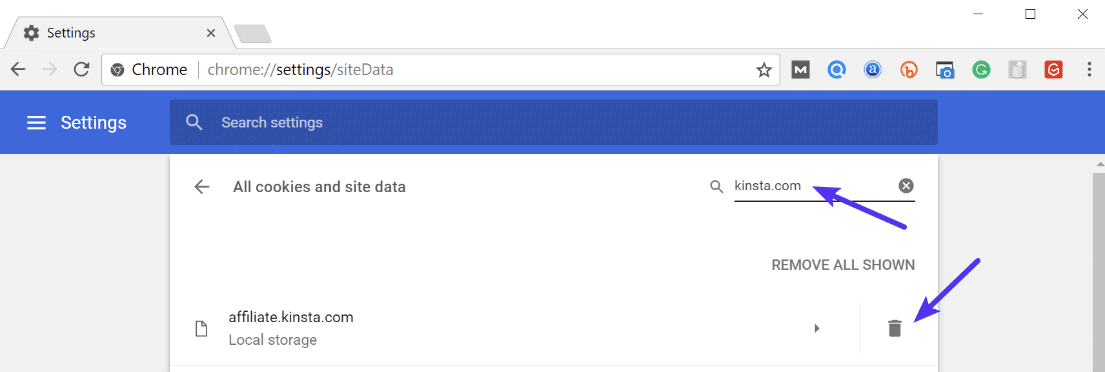The error “too many redirects” means that the website keeps being redirected between different addresses in a way that will never complete. These kind of errors rarely resolve themselves and will probably need you to take action to fix it. In addition, in most cases it only affects you while other website visitors won’t be affected.
There are a couple of different variations of this error depending upon the browser you’re running.
How the error is displayed depending on your browser:
Google Chrome
In Google Chrome this error will show as ERR_TOO_MANY_REDIRECTS (as seen below) or This webpage has a redirect loop problem.
This page isn’t working. domain.com redirected you too many times.
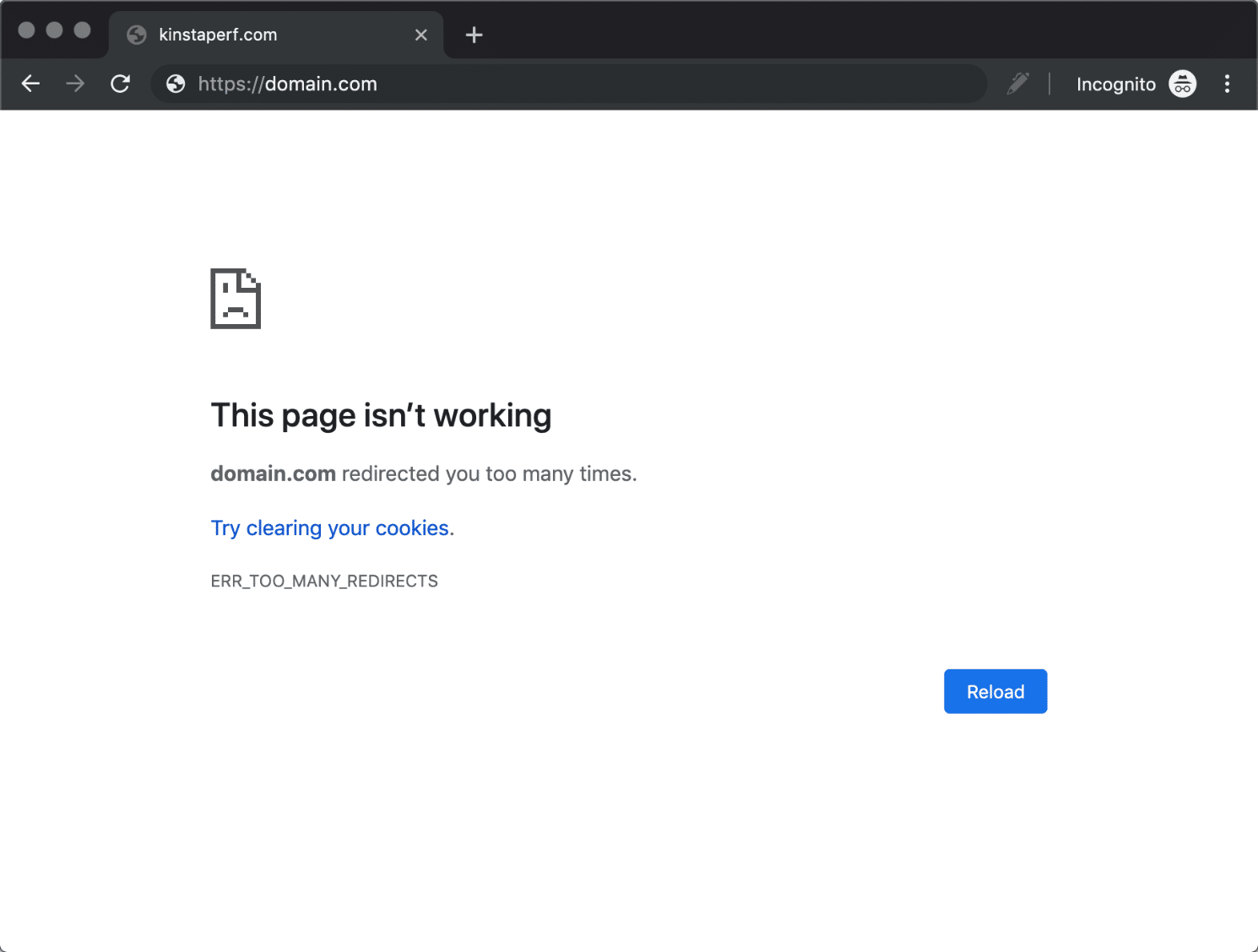
Mozilla Firefox
In Mozilla Firefox it will show as The page isn’t redirecting properly (as seen below).
An error occured during a connection to domain.com. This problem can sometimes be caused by disabling or refusing to accept cookies.
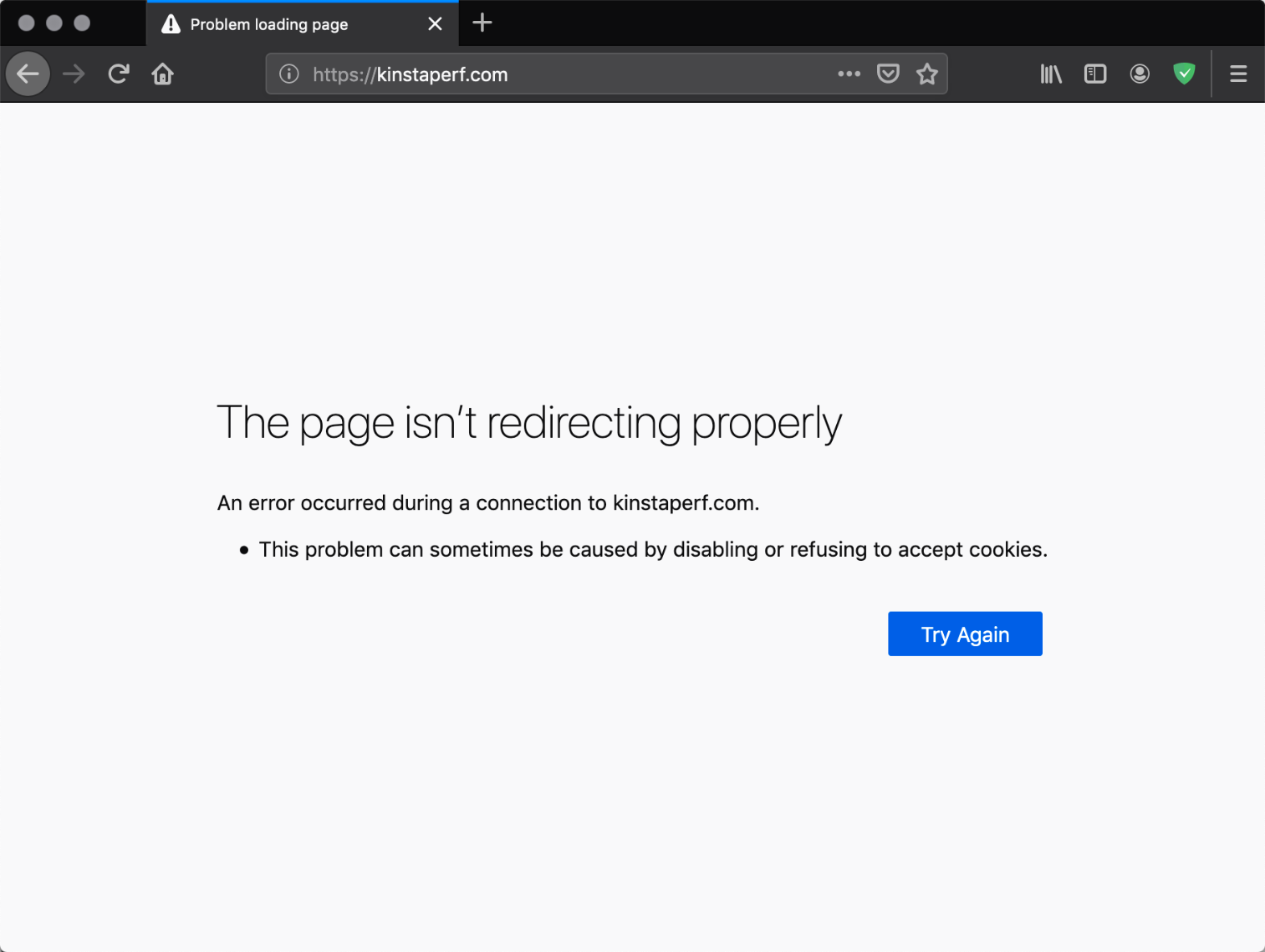
Microsoft Edge
In Microsoft Edge, it will simply show as This page isn’t working right now (as seen below).
Domain.com redirected you too many times.
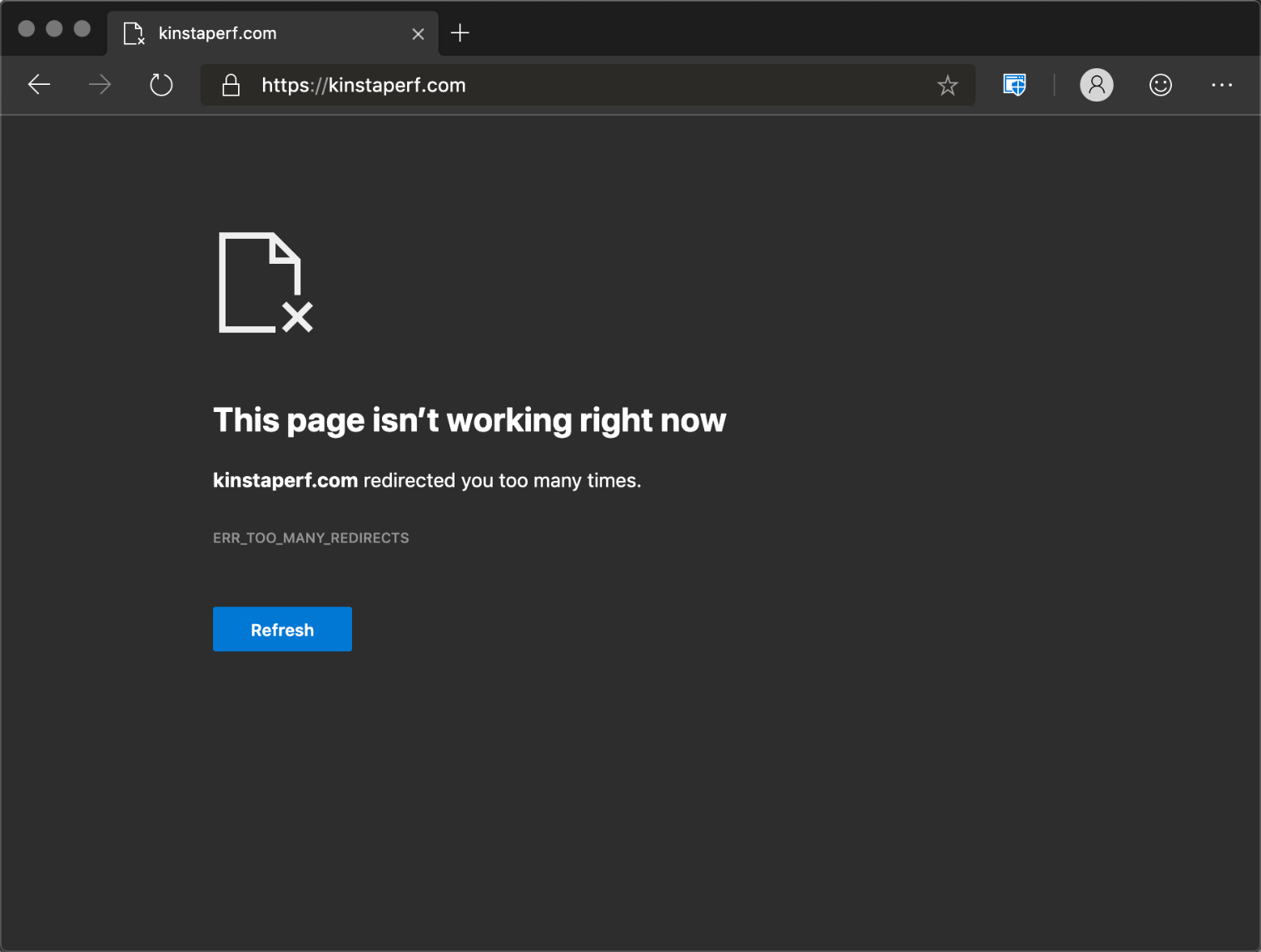
Safari
In Safari, it will show as Safari Can’t Open the Page (as seen below).
Too many redirects occurred trying to open “domain.com.” This might occur if you open a page that is redirected to open another page which is then redirected to open the original page.
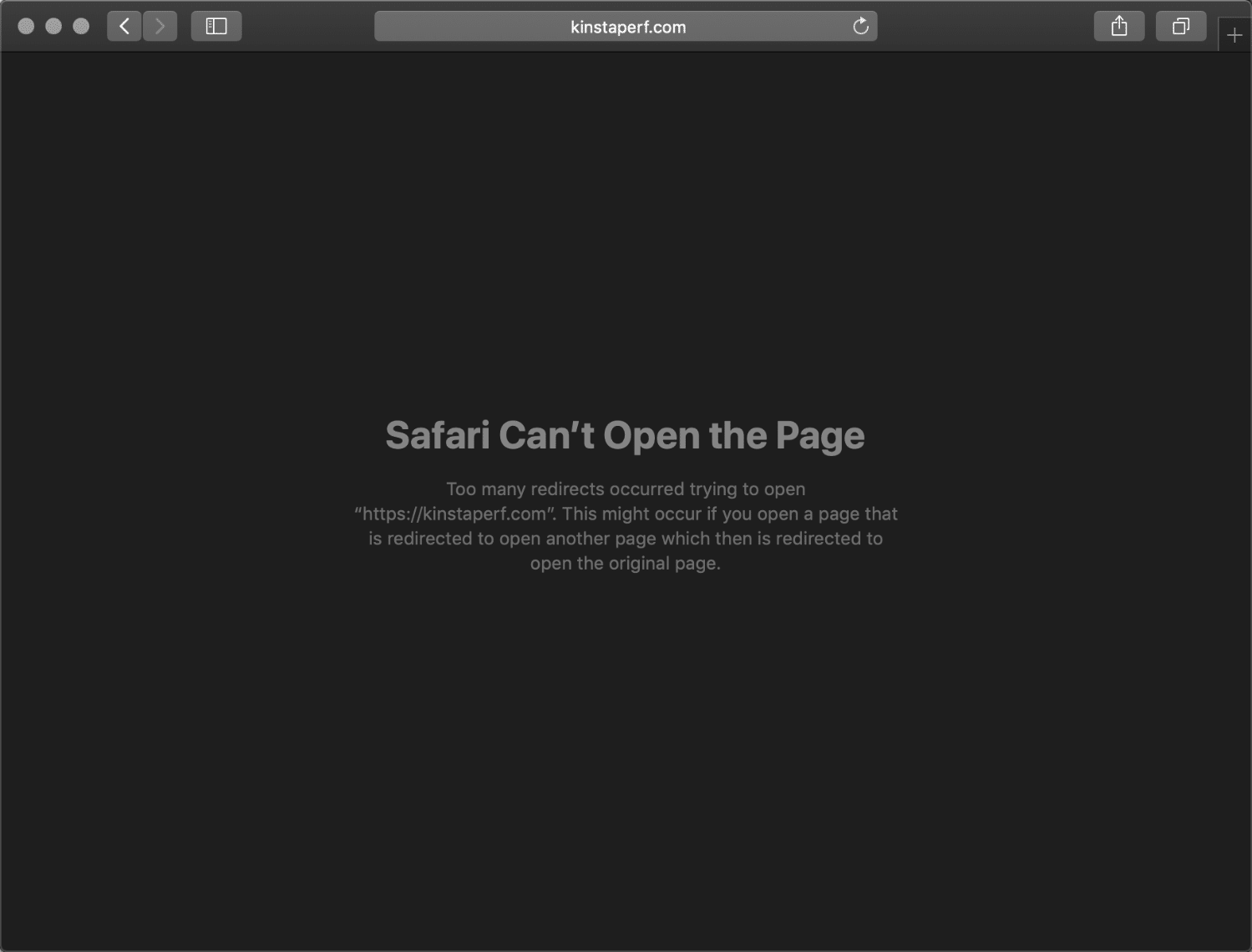
How to fix this error:
a) Delete Cookies on That Specific Site
Google and Mozilla both in fact recommend right below the error to “try clearing your cookies.” Cookies can sometimes contain faulty data in which could cause the ERR_TOO_MANY_REDIRECTS error. This is one recommendation you can try even if you’re encountering the error on a site you don’t own.
Due to the fact that cookies retain your “logged in” status on sites and other settings, we recommend simply deleting the cookie(s) on the site that is having the problem. This way you won’t impact any of your other sessions or websites that you frequently visit.
Follow the steps below to delete a cookie on a specific website in Google Chrome.
Step 1
In Google Chrome click on the three small dots in the upper right-hand corner. Then click on “Settings.”
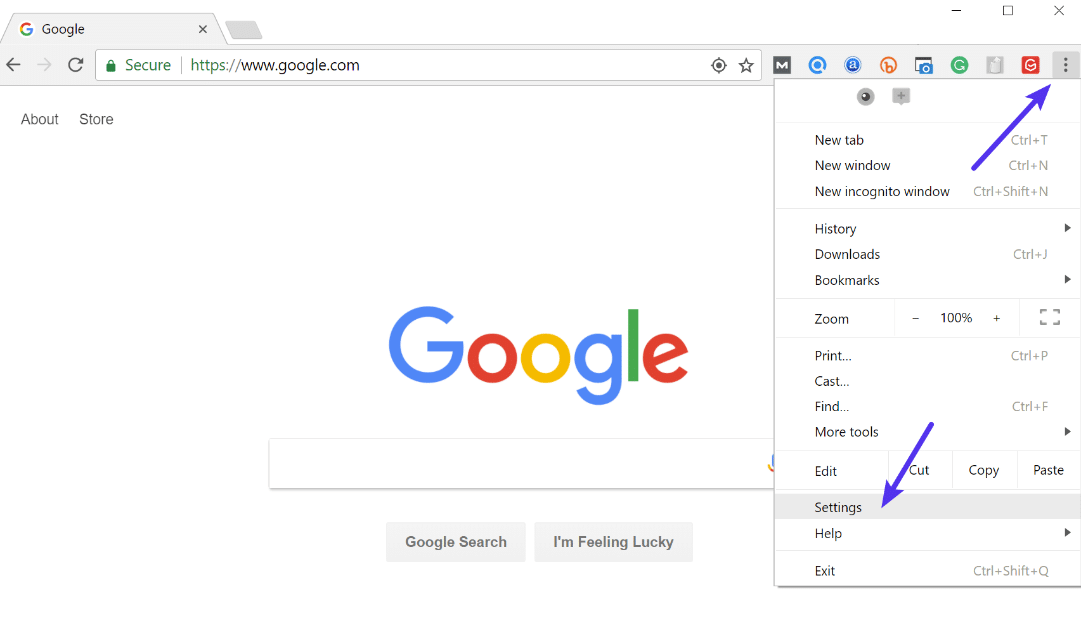
Step 2
Scroll down and click on “Advanced.”
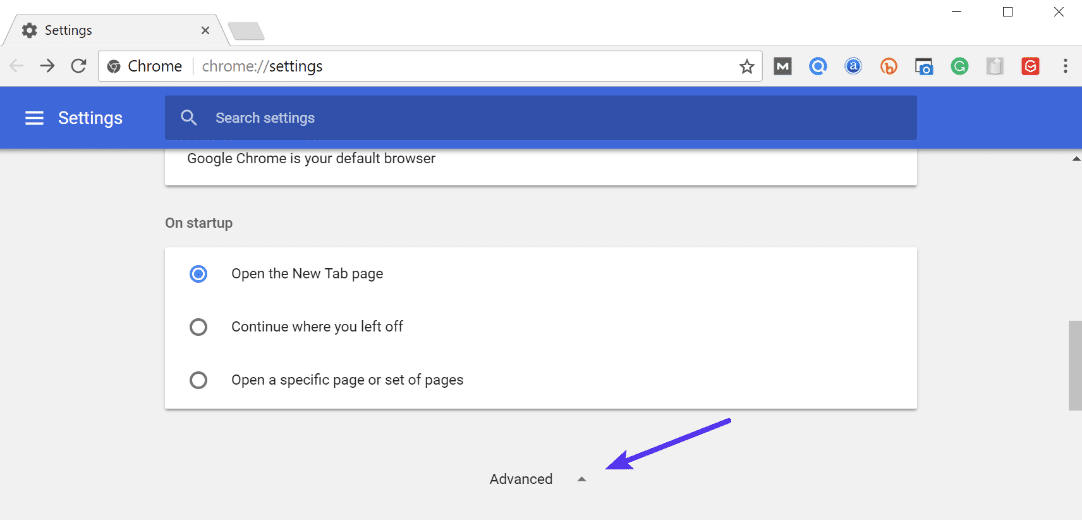
Step 3
Then click on “Content settings.”
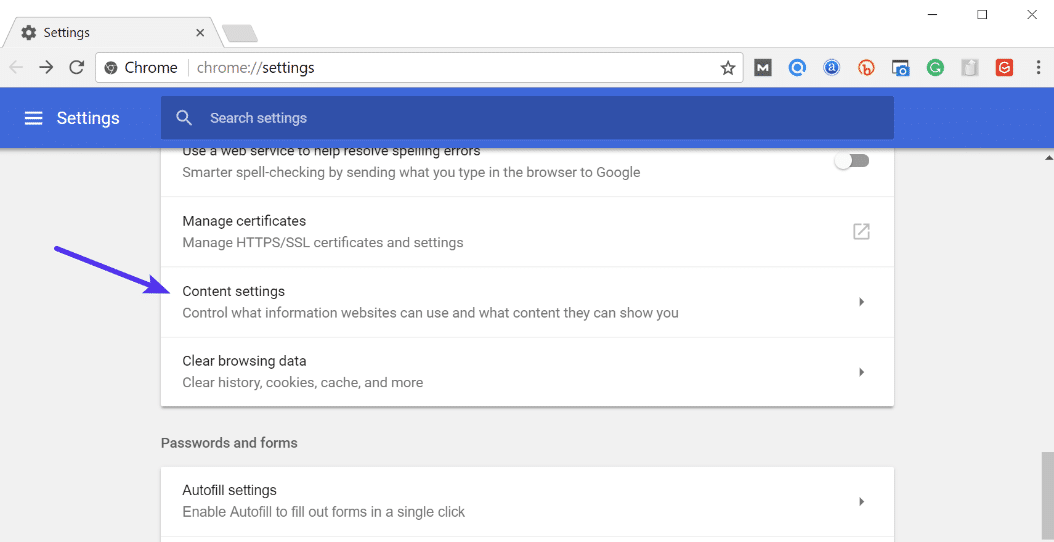
Step 4
Click on “Cookies.”
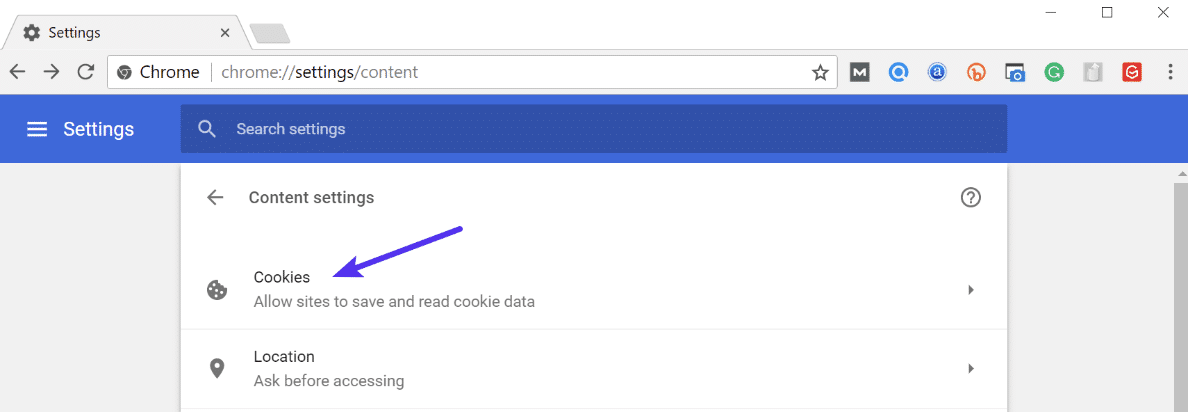
Step 5
Then click on “See all cookies and site data.”
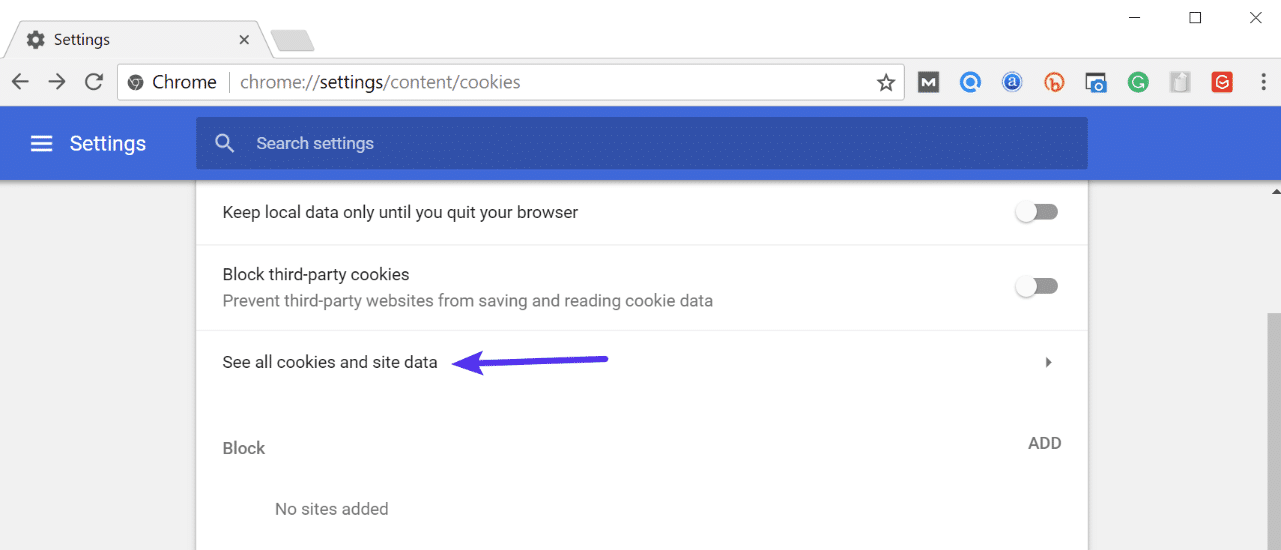
Step 6
Search for the site (domain) where you are encountering the ERR_TOO_MANY_REDIRECTS error. You can then delete the cookie(s) currently stored on your computer for that domain. Then try visiting the site again.