The Dashboard (wp-admin) is the first screen you see when you log into the administration area of your website.
The instructions from this guide are referring to the admin dashboard. You can get to this dashboard by adding /wp-admin to the end of your site’s url (e.g: yourdomain.com/wp-admin)
The main idea of the dashboard is to give you a place where you can get an at-a-glance overview of what’s happening with your website. You can catch up on news, view your draft posts, see who’s linking to you or how popular your content’s been, quickly put out a no-frills post, or check out and moderate your latest comments. It’s like a bird’s eye view of operations, from which you can swoop down into the particular details.
If you want to display more dashboard widgets look for the small tab link in the top-right labeled “Screen Options”. From here a toggle menu appears where you can check off widgets that you want to hide or display.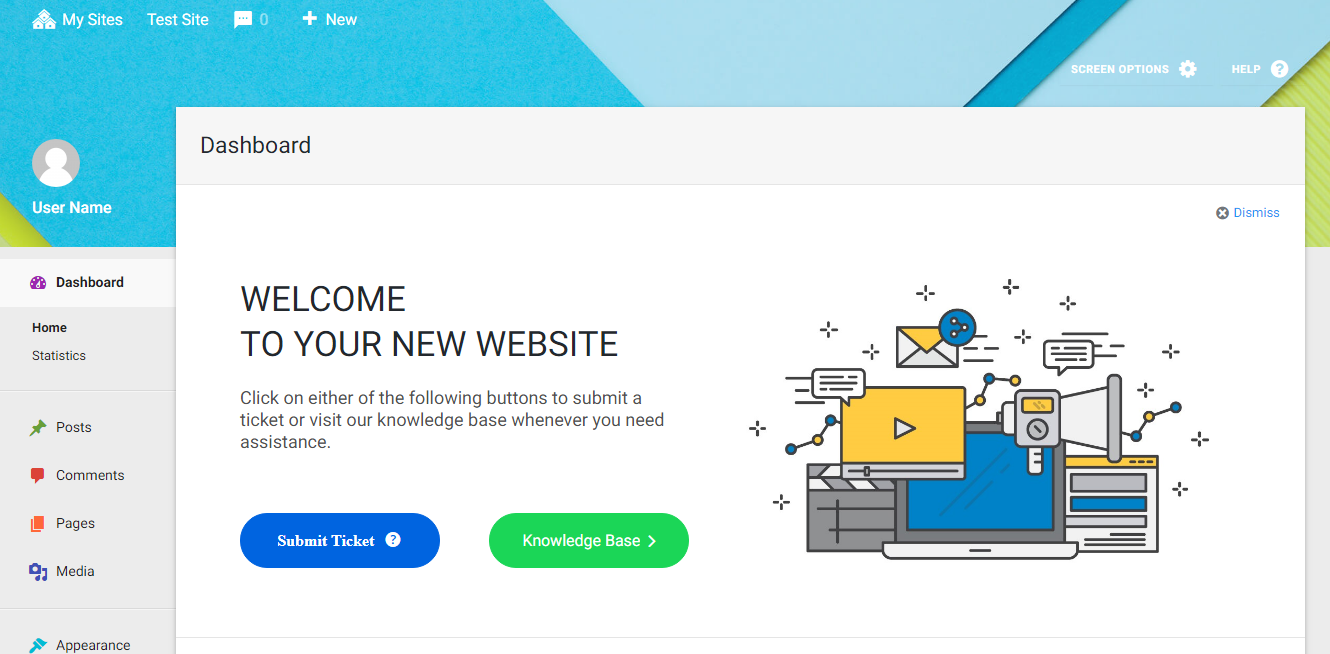
Don’t forget to take the Dashboard Tour.
Left-hand Side Menu
In your Dashboard, you will see a navigation menu on the left-hand side, known as the administration menu. The precise contents of this will depend on your website’s subscription plan.
Posts
- All Posts: Clicking on this displays all of the published and draft posts on your site, including comments and comments pending approval.
- Add New: Selecting this option allows you to add new posts to the site.
- Categories: This allows you to broadly group together posts that are related by topic.
- Tags: These can be applied to describe your individual posts in greater detail.
Media
This option should be selected in order to add pictures of videos to the site.
Pages
New pages for the site can be created using this option or existing pages can be found via the search function and edited.
Comments
This function allows you to moderate any comments that have been left by readers of the blog or visitors to the site.
Appearance
You can change the look or feel of the website in this section of the Admin panel.
Plugins
Plugins are add-on extension tools that add more “bells and whistles” to your website.
Users
The Users menu allows you to assign new user privileges and designate who else can log into the site and create content.
Tools
The Tools menu lets you export the site’s content or to import new content on the site.
Settings
The Settings menu allows you to configure all of the mechanics of the website, such as how it works and what all of the functions do.
