Would you like to randomly order options in your form fields? Allowing field options to display in a random order can help to avoid order bias and collect more reliable data. In this tutorial, we’ll show you how to randomize the order of Checkboxes and Multiple Choice options in WPForms.
Before we get started, you’ll need to create a new form or edit an existing form.
After opening the form builder, go ahead and add either a Checkboxes or Multiple Choice field. For our example, we’ll add a Multiple Choice field.
Then, click on this field to open its Field Options.
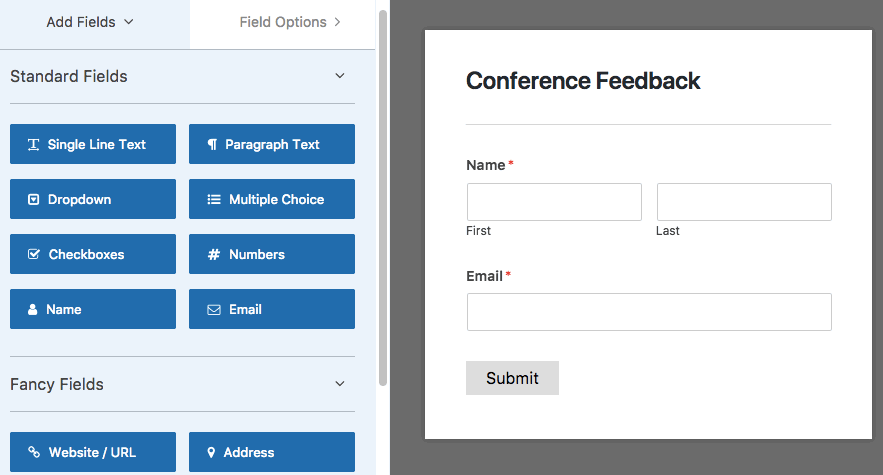
Within the Field Options, you can adjust the field’s label and choices based on the data you’d like to collect.
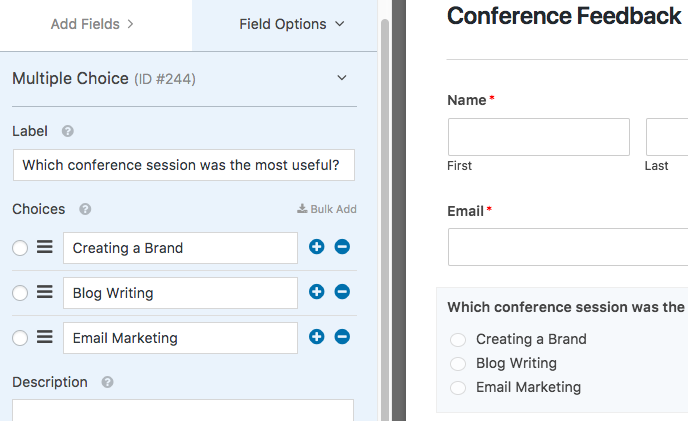
Once the field choices are set up, click on the Advanced Options section to open it. In this section, check the Randomize Choices box.
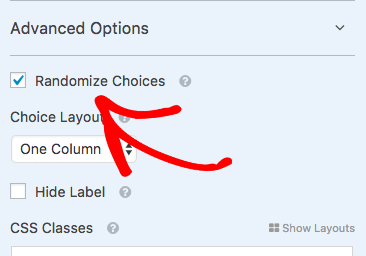
Now if you display the form on your site, the choices for this field will be listed in random order each time the page is loaded.
That’s it! You can now randomly order Checkboxes and Multiple Choice options in your forms.
Next, would you also like to collect ratings from users? Be sure to check out our tutorial for all the details on adding a Rating field to your forms.
