Would you like to quickly locate certain entries for your forms? With the search and filter tool in WPForms, you can easily find entries that match the criteria you’re looking for. In this tutorial, we’ll show you how to search entries in WPForms.
Search for Keywords
Before we get started, be sure to create a form and collect some entries.
Then, you can view your form entries by going to WPForms » Entries. From the Entries page, you can select the form you’d like.
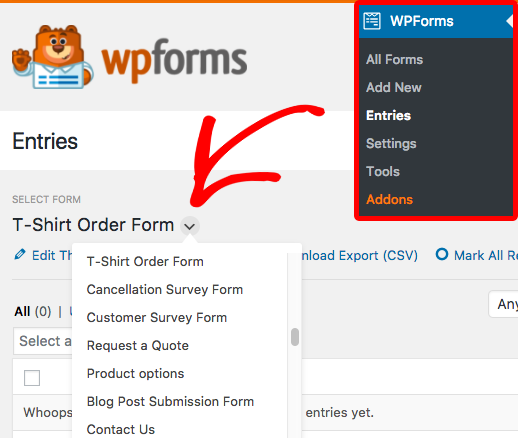
Once you’re on the Entries page you’d like to search, you can look to the search options in the upper right corner.
![]()
The following options can be used to set your search requirements:
- Form field: You can select a specific field from this form if you’d like.
- Operator: Options include contains, does not contain, is, and is not.
- Keyword: The specific term(s) you’d like to search for.
For our example, we’ll search for any entries where the Name field contains the term Sullie.
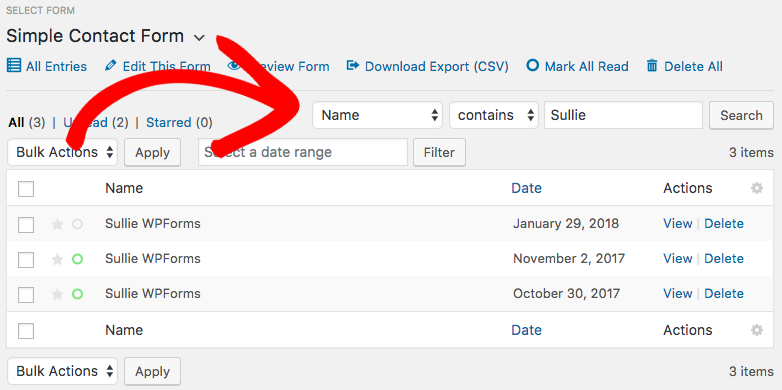
Filter by Date
On the Entries page, you can also choose to only display entries collected within a specific date range.
To do this, simply select two dates in the datepicker calendar and click the Filterbutton.
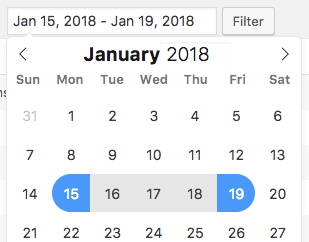
Clear Search/Filter
If you’d like to easily clear the search or filter, you can simply click All Entries. This will display the full entries list.
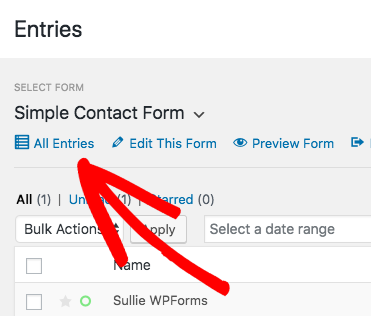
That’s it! You can now search your form entries for keywords or filter by date range.
Next, would you like to learn about all of the other options available for entries? Be sure to check out our guide to form entries for all the details.
