An Overview Of The Override Meta Box Settings
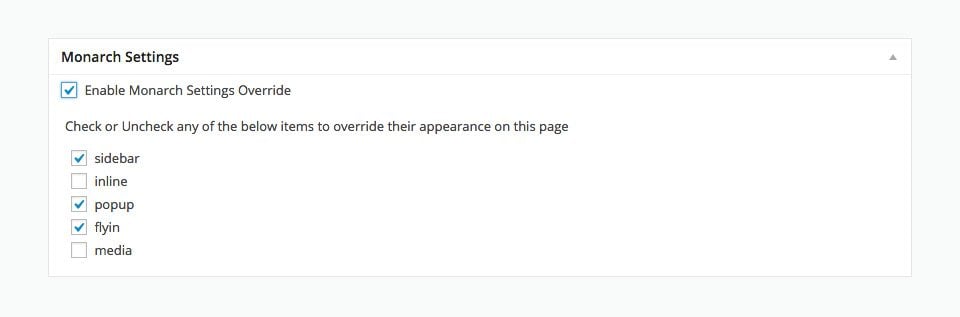
Once you have enabled locations in the Locations Tab of the Monarch Dashboard, an Override Meta Box will appear on your post and page editors. This will appear either below or to the right of your text editor based on your WordPress Settings. Choosing to check ‘Enable Monarch Settings Override’ will open up a menu of all global locations, allowing you to select which Monarch Sharing methods you want that individual post or page to use.
Use Cases
Disable a Globally Enabled Location
If you create a post and do not wish for it to display a floating sidebar, but your Monarch Settings tell floating sidebars to appear on all posts, you can use the override box to disable your sidebar on that post.
Enable a Disabled Post Type
Say you chose to enable pop ups on post only, but you are creating a page in which you want to display a sharing pop up, you can choose to enable the pop up for that page.
Disabling All Locations
Maybe you are creating an FAQ page that isn’t meant to be shared at all. The Override Meta Box is a great way to entirely disable Monarch on that page by un-checking all locations.
