It appears below the primary header. It helps to show a call to action button, contact details, social media icons, menu etc.
Below Header Layout
Astra provides two layouts for Below Header.
Below Header Layout 1
It will display section 1 to the left side and section 2 to the right side.
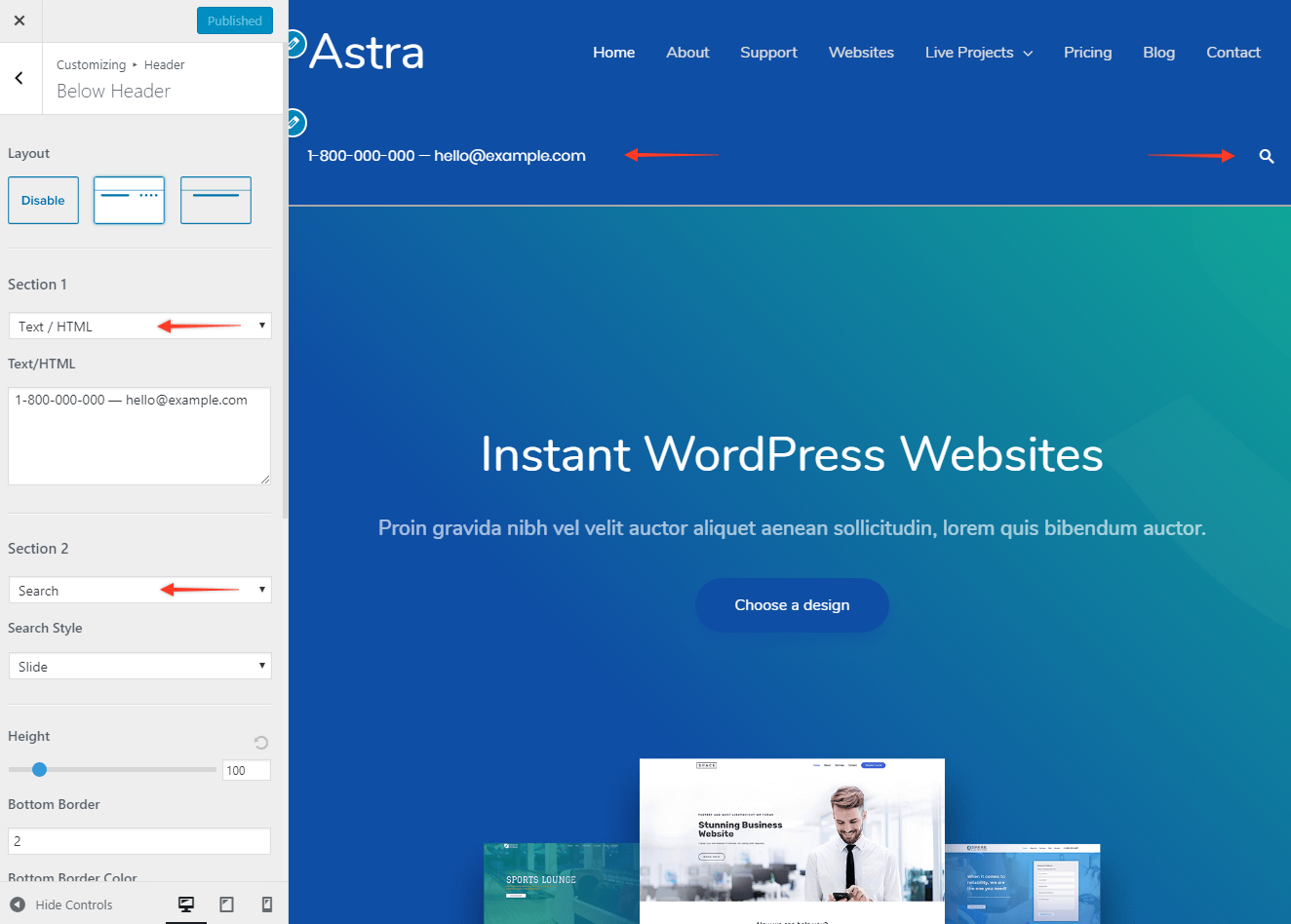
Below Header Layout 2
It will allow you to display only one section at the center of the below header.
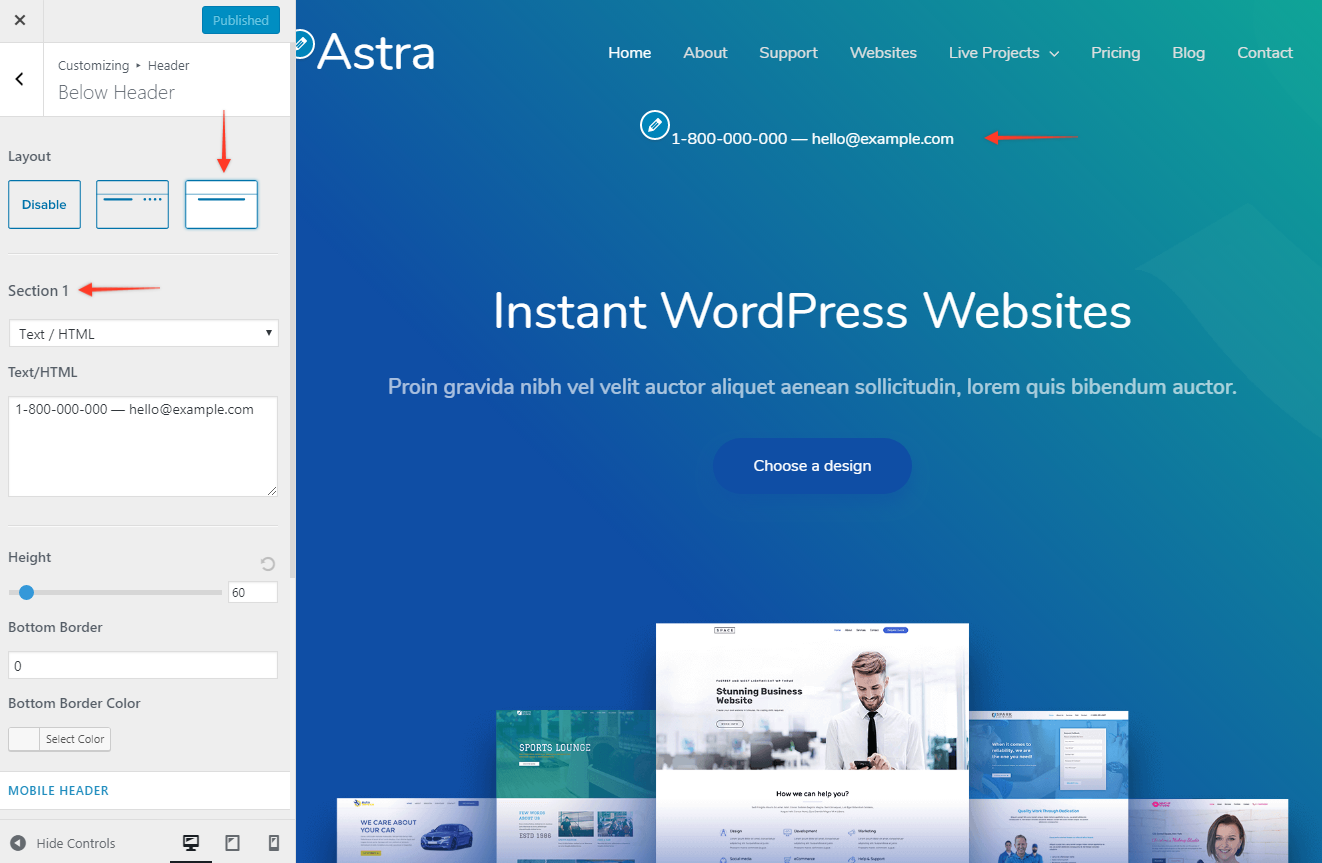
Section 1 and Section 2
You can put content into two different sections in below header. You can choose options for each section form drop down.
Let’s have a look.
Menu
You can display menu in the below header with this option.
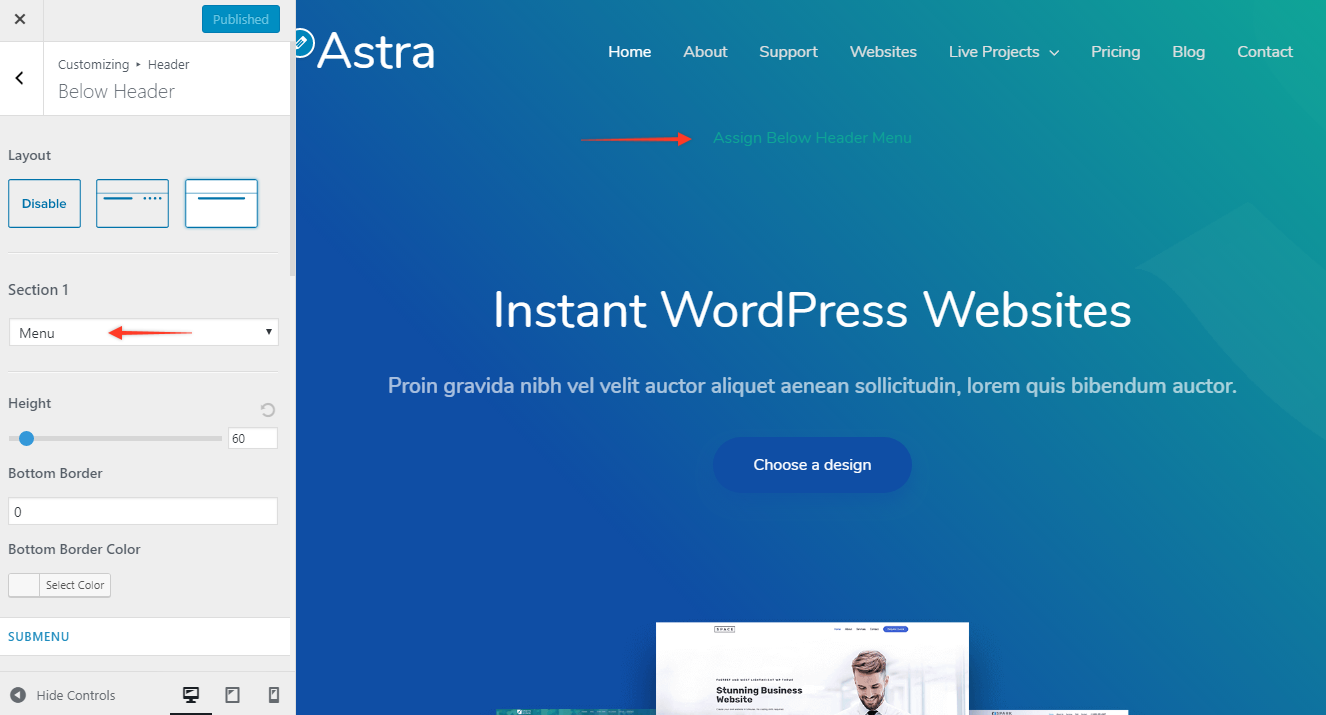
You would need to create a menu under Appearance > Customize > Menus > Create a new menu and assign it to below header menu.
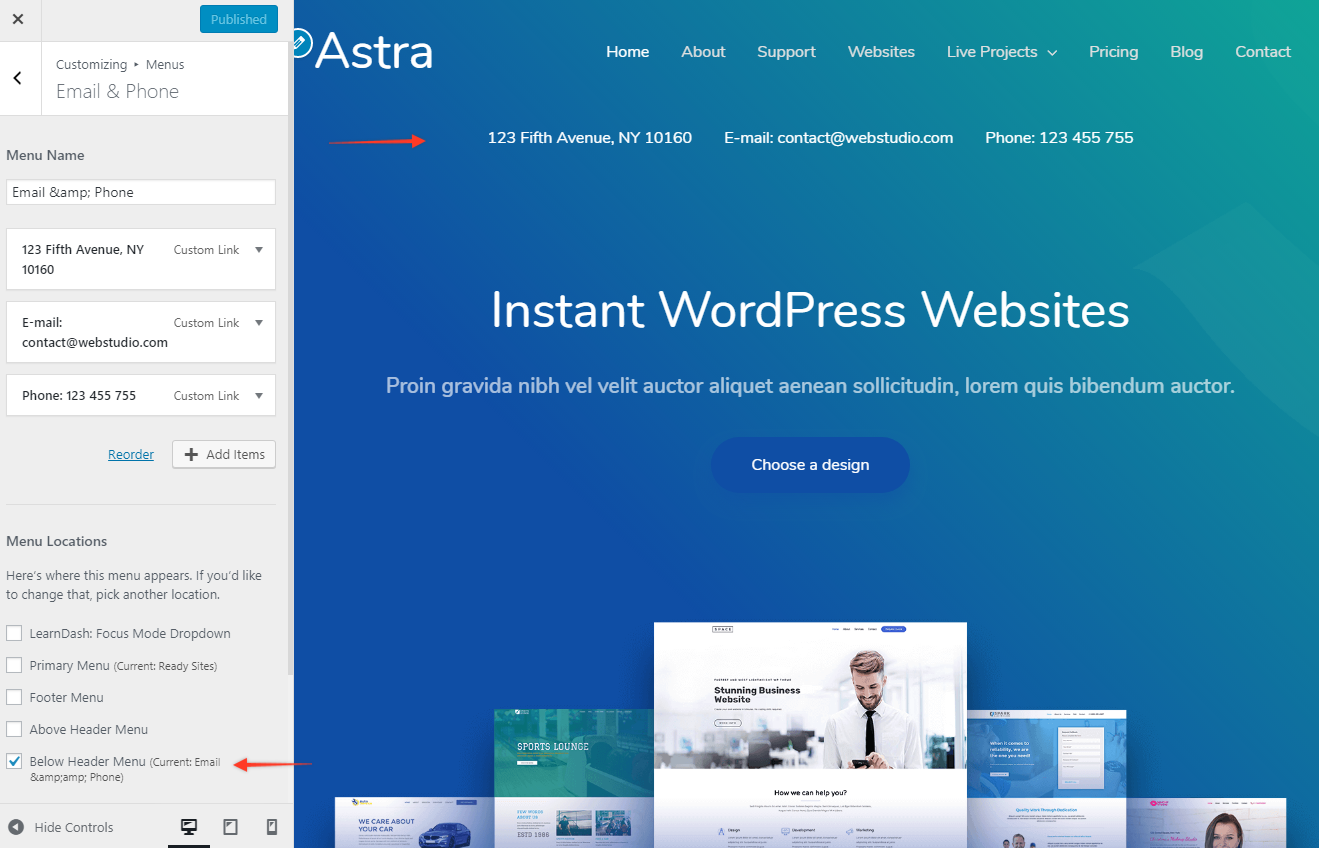
Search
It will add a search icon for a search box. When you click on the icon, the search box will appear.
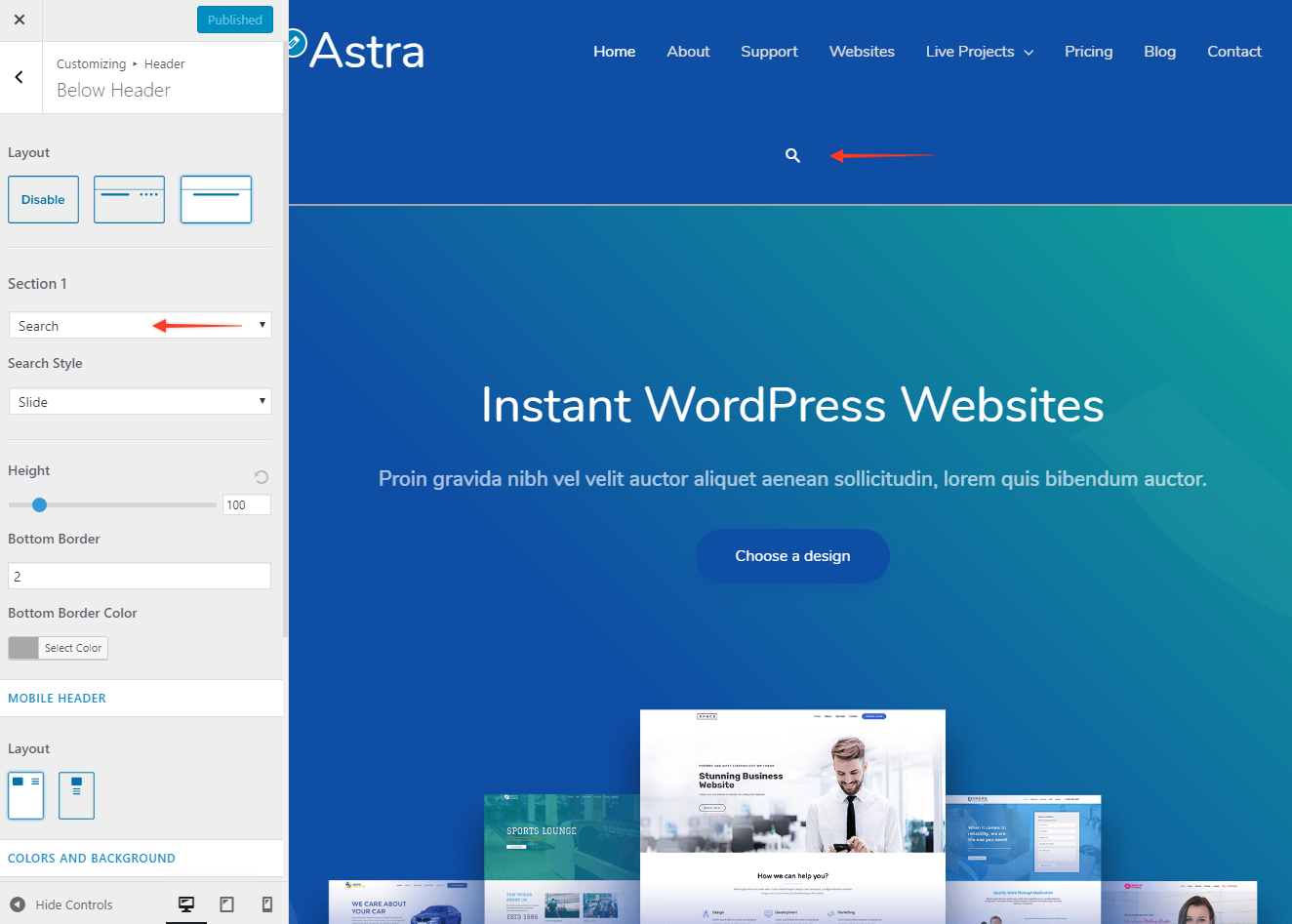
Text / HTML
It will allow you to insert text and HTML code. You can insert a call to action button, contact number, email address etc.
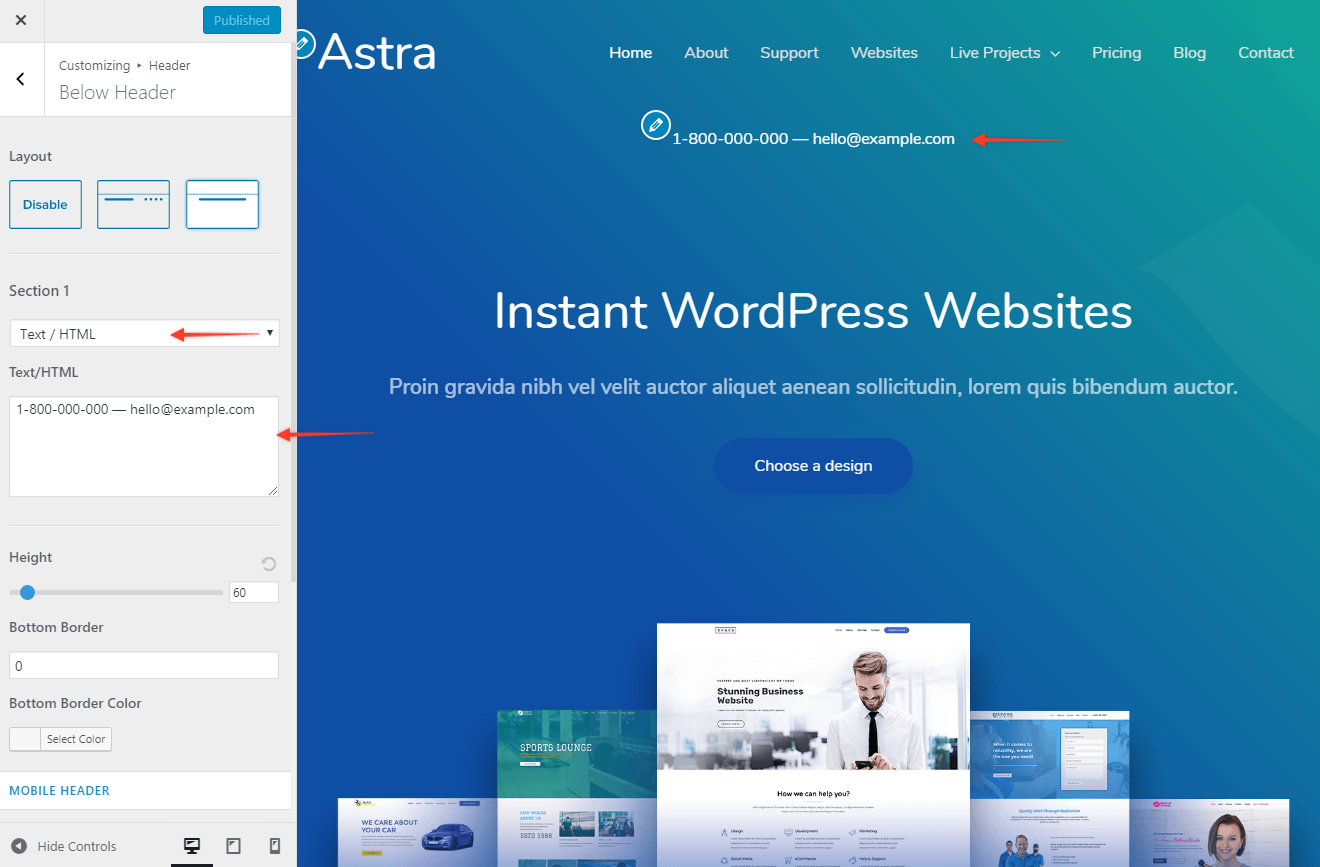
Widget
You can add a widget to the below header with this option.
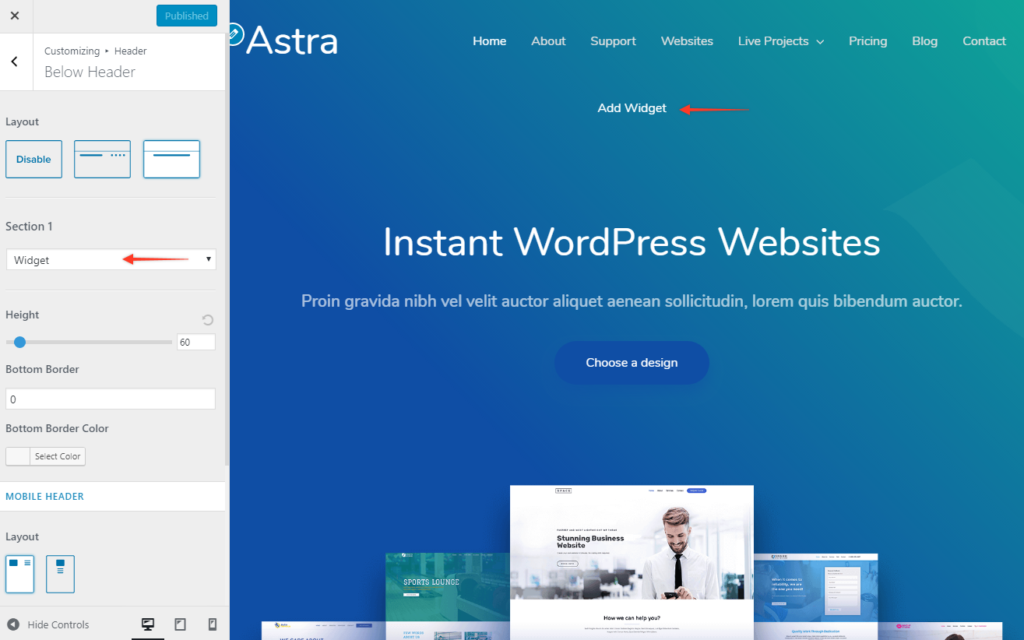
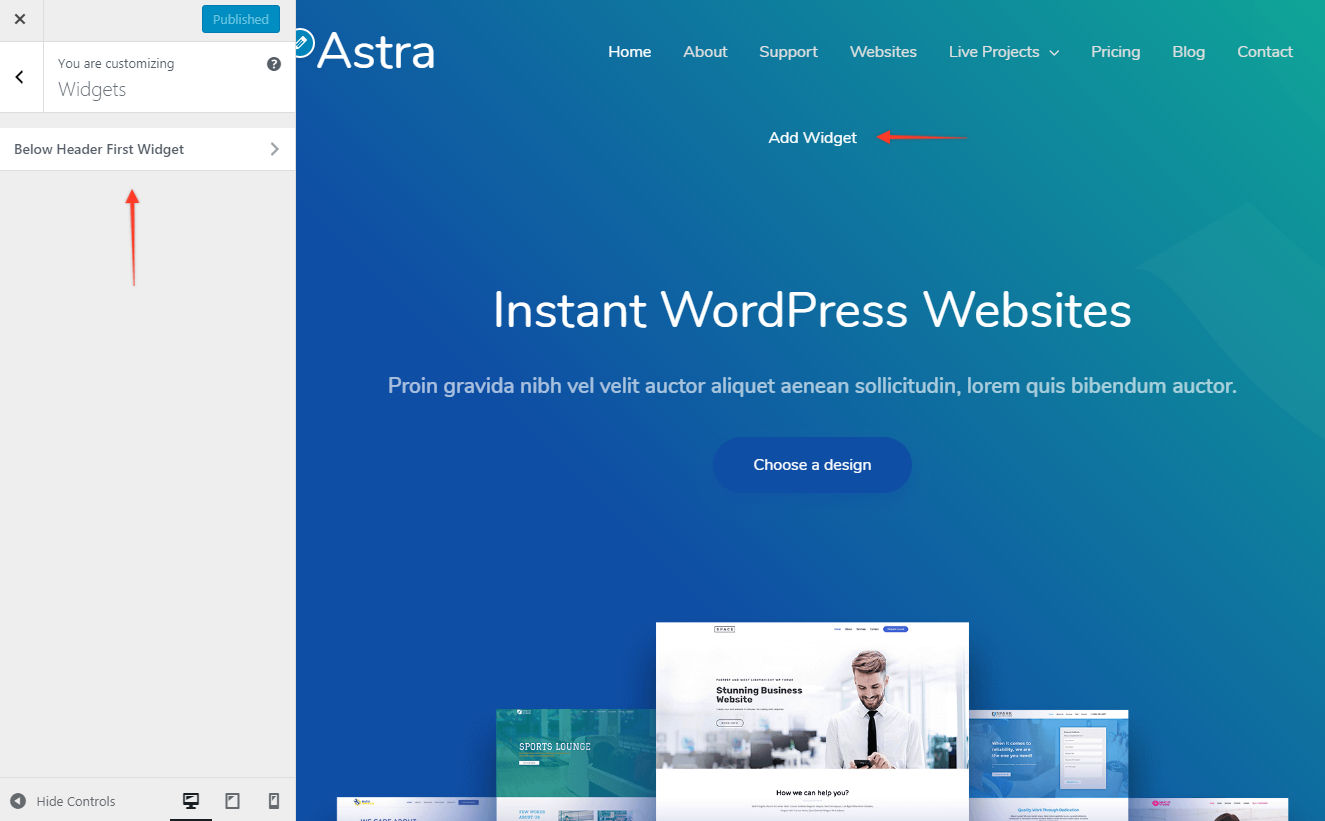
After selecting widget option, you will able to set a widget from Appearance > Customize > Widgets.
Choose any WordPress default widget or you can use any third party plugin to add a widget to the list.
Below Header Bottom Border Width and Color
You can set a bottom border for a below header with this option. Set a border width and then set a color for it.
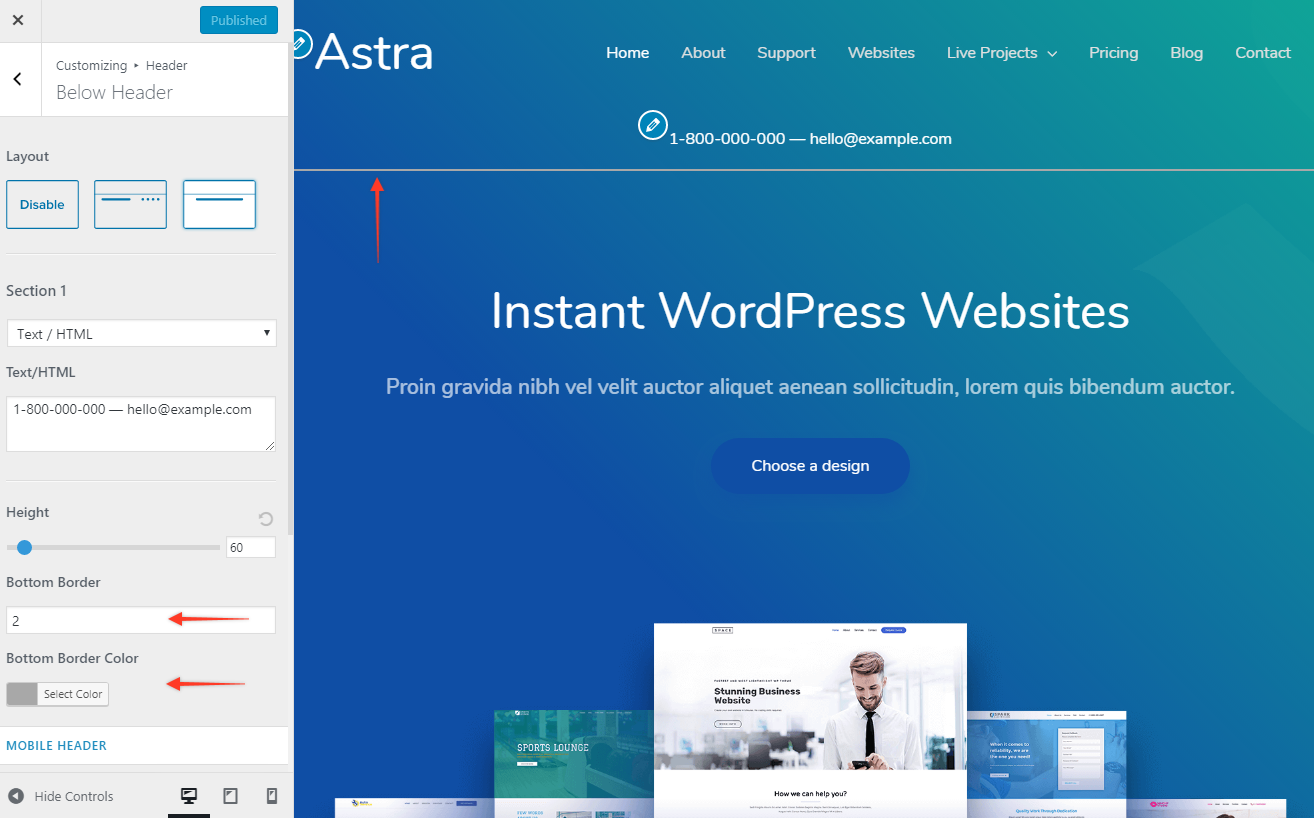
Below Header Height
You can easily set height for the below header with a slider.
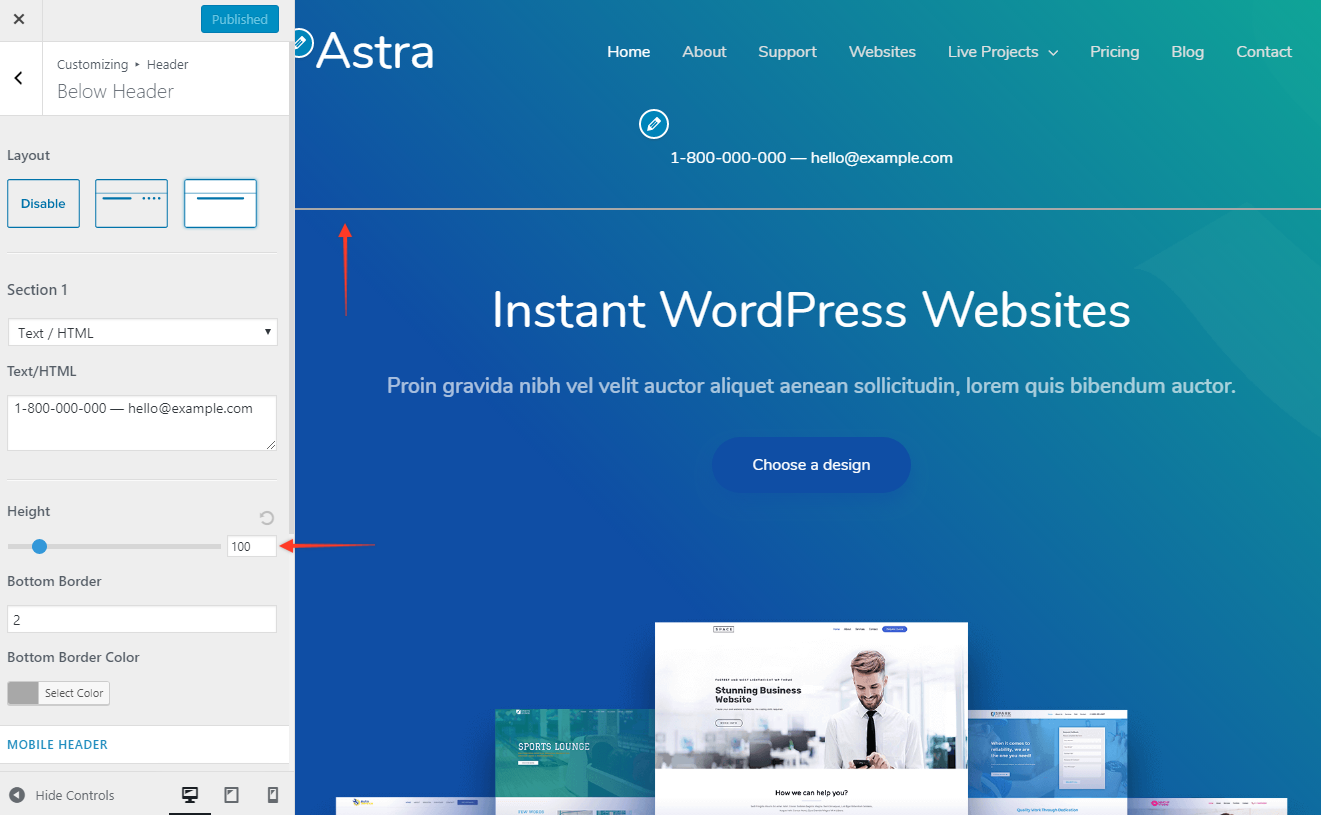
Mobile Header Alignment
It allows you to set the alignment of section 1 and section 2 on mobile devices.
You can choose it to be Inline or Stack.
Menu Label on Small Devices
If you have selected a menu to be displayed in section 1/ section 2, it will appear as a hamburger menu on mobile devices. You can set a label for this menu.
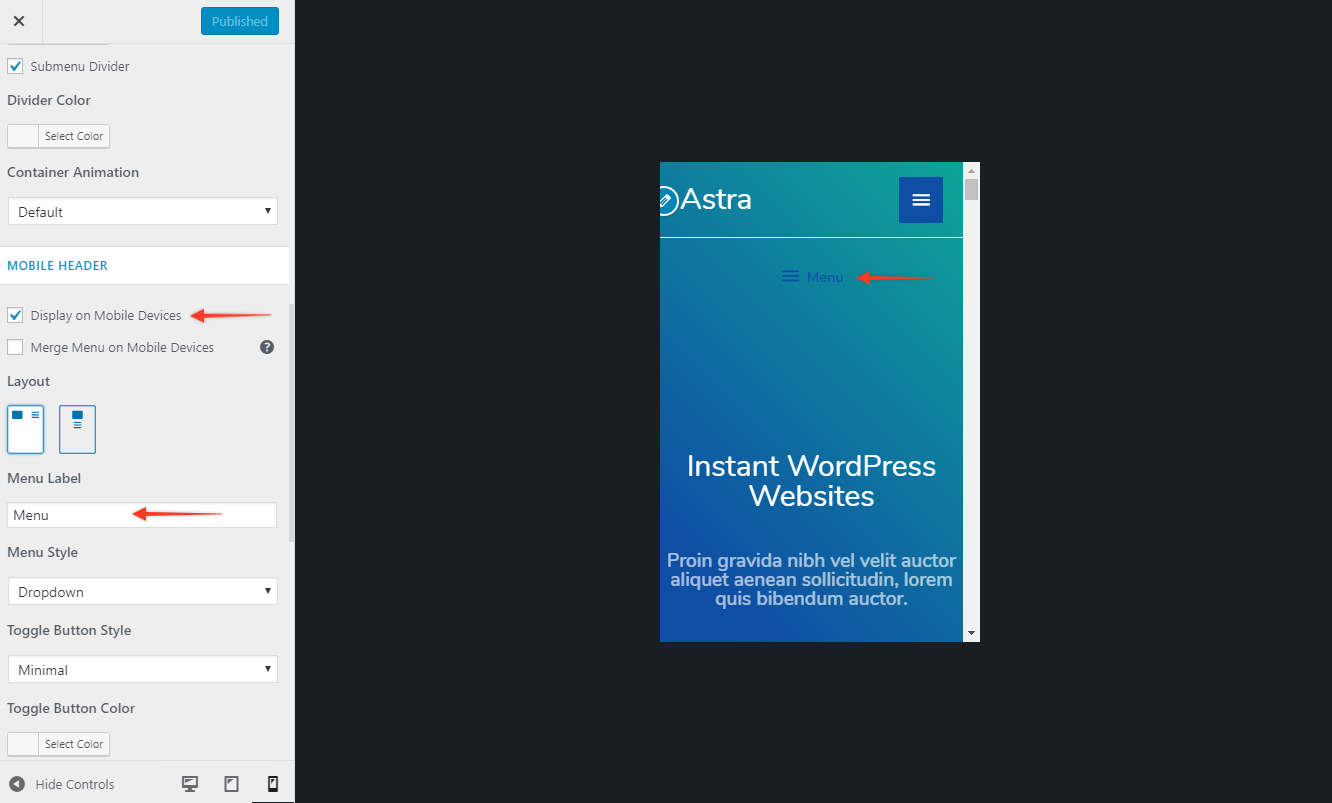
Merge menu with primary menu in responsive
This allows you to merge your above header menu (set with section 1/ section 2) into a primary header on the mobile device.
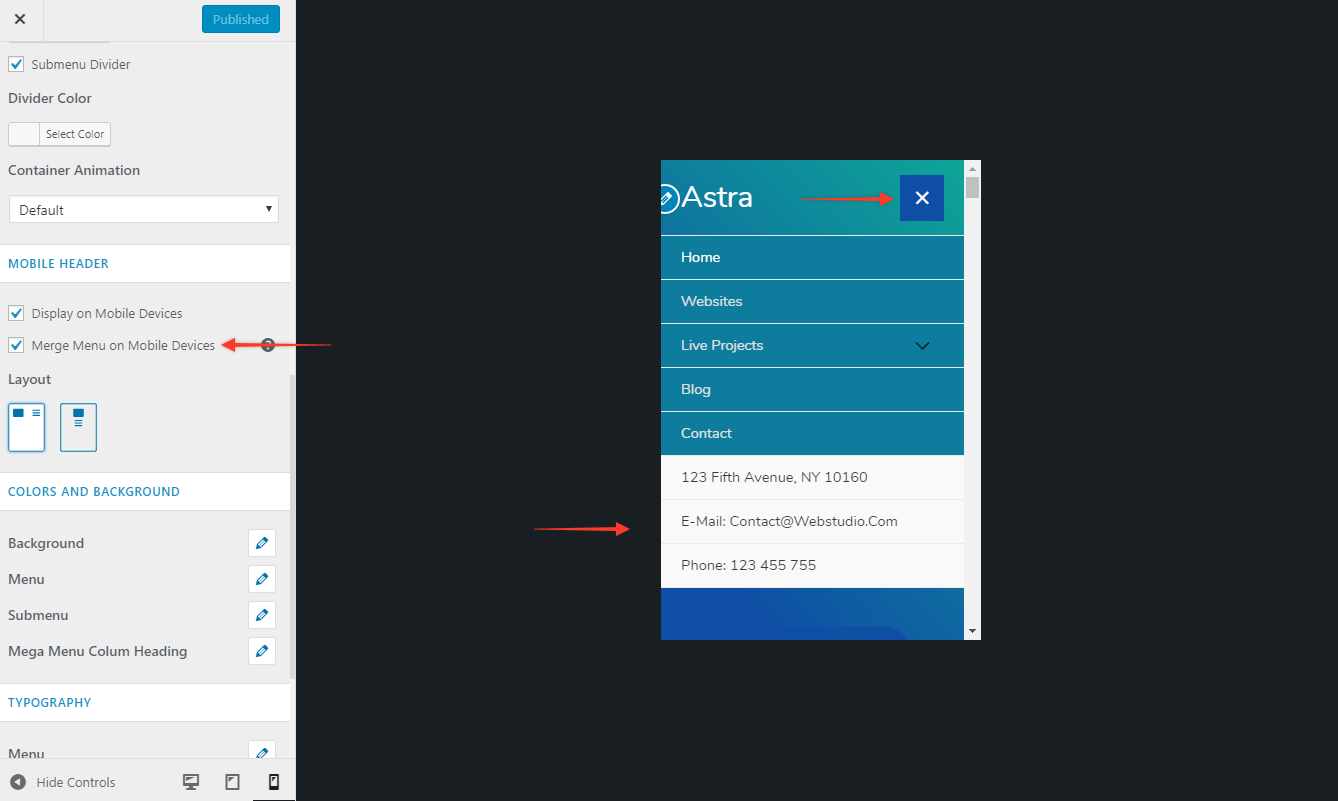
Colors & Background options for Below Header
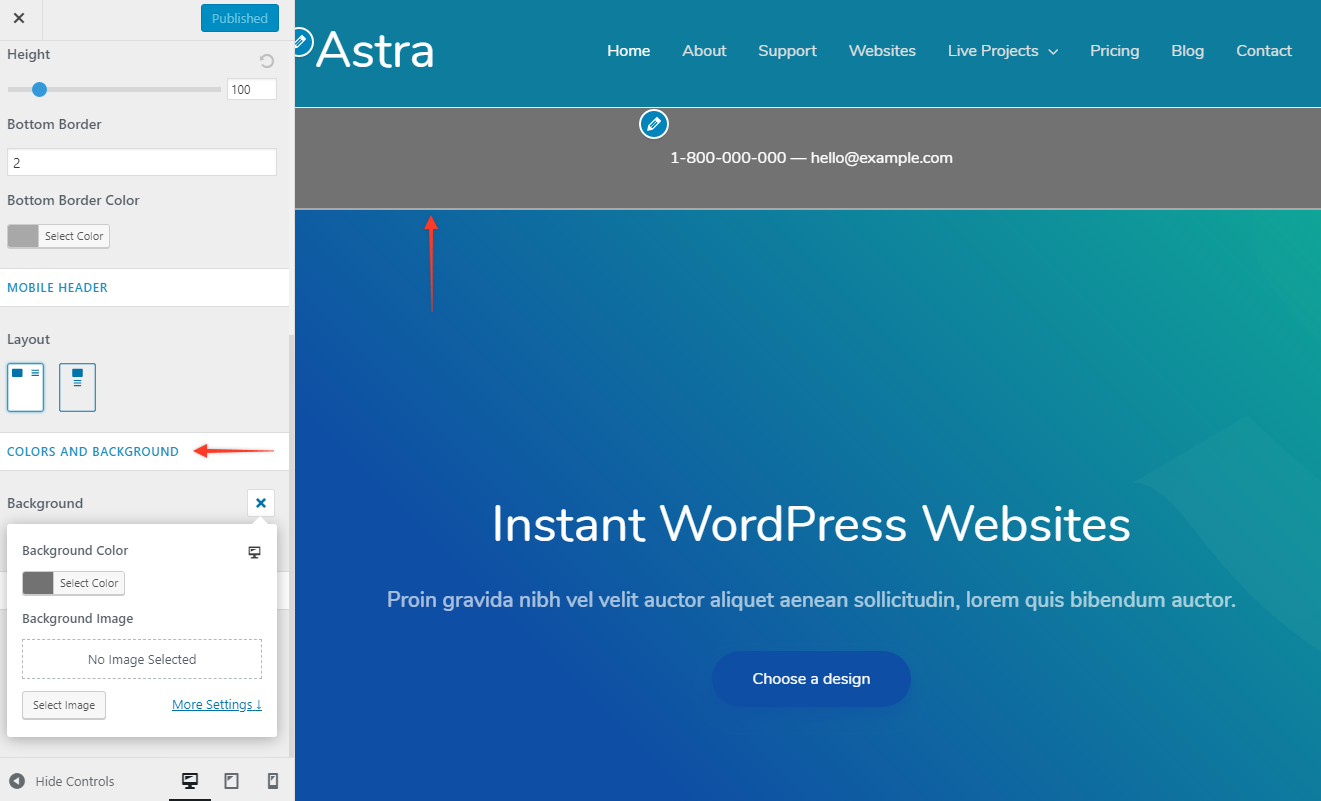
You can set background and content color for Below Header from Appearance > Customize > Header > Below Header
You can set following colors from available settings
- Background Color
- Content Section
- Text Color
- Link Color
- Link Hover Color
Typography Options for Below Header
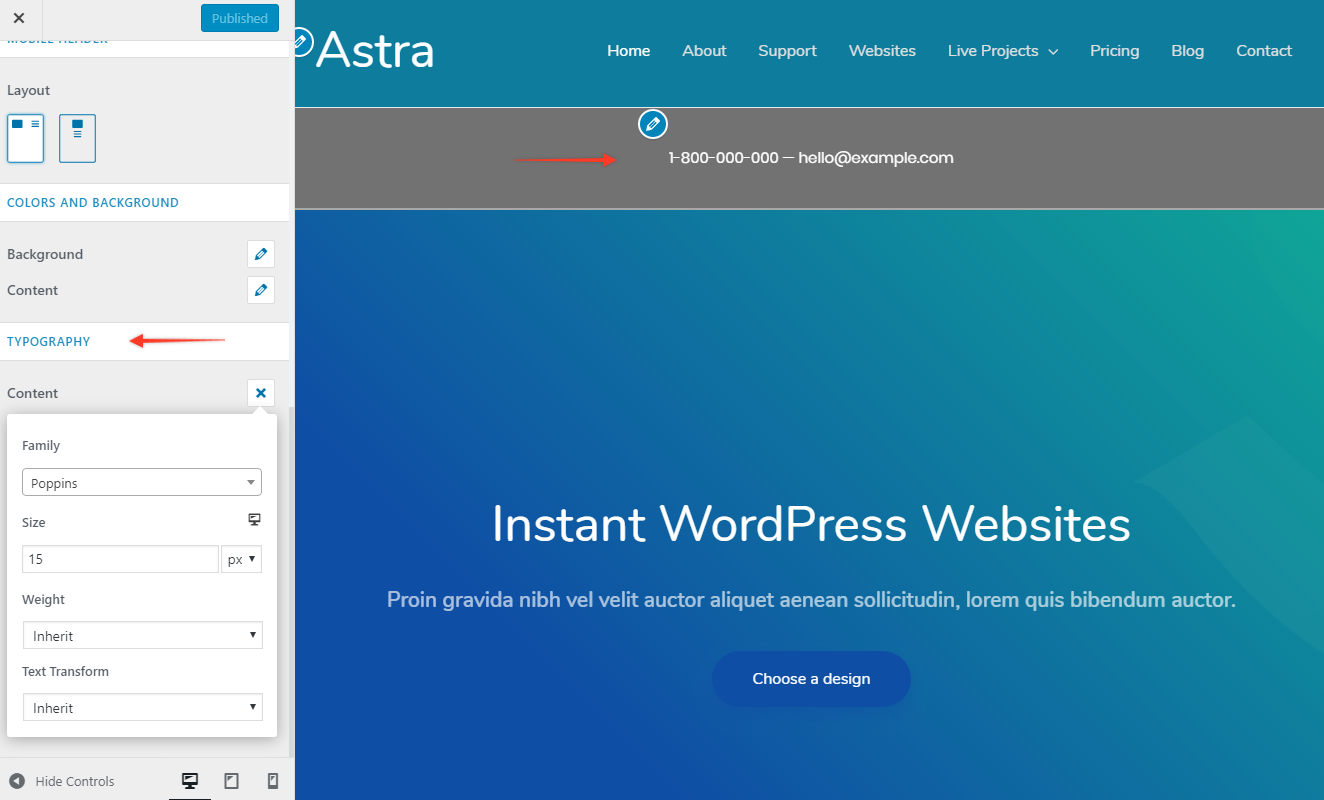
You can set typography for Below Header from Appearance > Header > Below Header.
